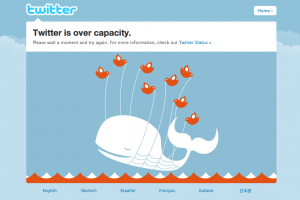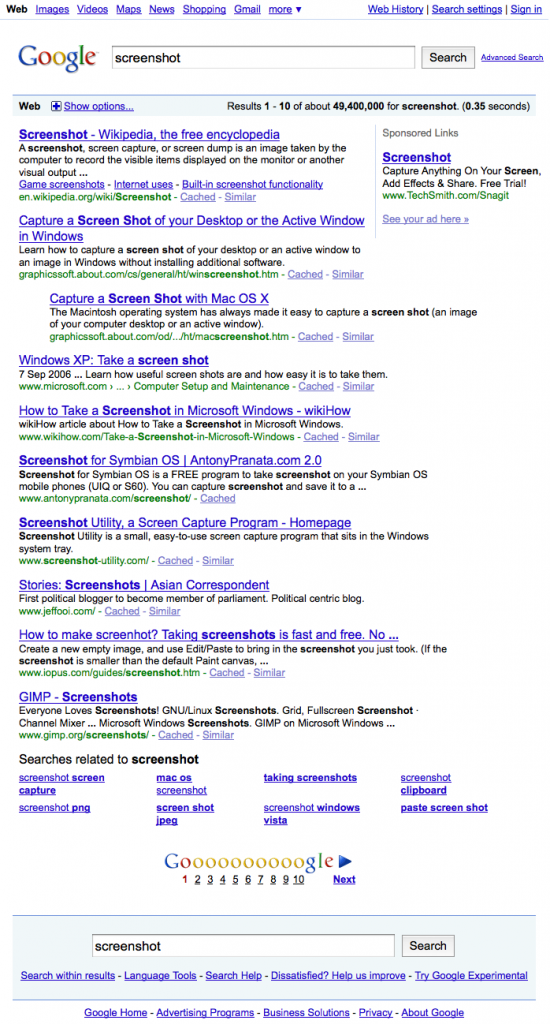Google has introduced its ‘+1‘ button. The Google Plus One button can help get more traffic to your website. This article gives the exact steps to get a Google Plus One button on your WordPress blog in two minutes.
Why It’s a Good Idea to Get a +1 Button on Your WordPress Blog Fast!
The +1 button is a very fast way for people to tell Google that “This webpage is good”. If you have a +1 button on your blog and someone clicks it, it’s a vote for your webpage.
When the +1 button is clicked, Google puts a link to your blog from that person’s public Google profile. This improves your web page’s Search Engine Optimization (SEO). Your search engine rankings are likely to improve, and so you are likely to get more visitors to your webpage.
If you don’t put a +1 button, other sites in your area that do have a +1 button are likely to bubble up ahead of you in search rankings.
I decided to not wait to get the design for my +1 button perfect. I wanted a +1 button on my blog now, and make the formatting perfect later. Here’s how I did it.
Google +1 Button Installation Steps for WordPress Blogs
- Log in to your WordPress blog. Your WordPress user will need to have Administrator privileges.
- Click the Plugins link. The Plugins link is in the left hand column of the web page after you log in, between Appearance and Users.
- Click the Add New button. It’s at the top of the page, just after the word “Plugins“.
- Enter “google plus 1” into the search box.
- Click the Search Plugins button.
- Find the plug in named “WordPress plugin – Google +1 Button“.
- Click Install Now underneath that plug-in’s name.
- Click Ok to confirm installation of the plug in.
- Click the Google+1 link in the left-hand column at the bottom, under Settings.
- Choose your settings. For example the +1 button’s size, location, and whether the button shows a count of +1’s the post received so far. The button’s positioning and appearance can also be tuned using the Styling field if you know how to use CSS.
- Click Save Changes to confirm your settings.
- That’s it! Your WordPress blog now has a Google +1 button.
Is “Google +1 Button” the Best +1 WordPress Plugin?
I tried four WordPress plugins to put a +1 button on my posts. They all worked well.
I had specific desires: I am already showing a Tweet button in my posts using the WP Tweet Button plugin. The button floats nicely in the post text at the top and bottom of articles. I wanted a +1 button that would play nicely with the Tweet button, without me having to mess around with my WordPress template (a customized Twenty Ten) or stylesheet code.
Here are some notes on the plugins I tried:
The Twitter Facebook Social Share provided Twitter Tweet This, FaceBook Like, and StumbleUpon Share, as well as the Google +1 button. This was attractive – I would like FaceBook and StumbleUpon buttons, but I haven’t been able to stomach the giant rows of eight share buttons, or the AddThis button, that has 100+ sharing options. This plugin could put the buttons in a row at the top or bottom of an article, or alternatively at the side of the page. The floating the buttons at the side of the article, outside of the page’s visual borders was interesting, but it created a sense for me of the buttons being disassociated from the article. This plugin couldn’t float the buttons inside the article text, which is what I wanted, so I left it alone.
The Plus One Button plugin by Michael Fields appears to be professionally developed, for example it’s HTML 5 compliant and the code is hosted on the programmer’s darling site GitHub. The configuration screen was excellent and it worked well. The button had too much space around it for my template, and it didn’t work well visually with my Tweet button. I could have fixed it, but I wanted a +1 button working pronto!
The Add Google Plus one Social Share Button by Rohan Pawale looked promising. Rohan was thoughtful enough to load the JavaScript for the +1 button at the end of the webpage, which improves the time to load webpages. The same technique is used very widely to reduce the page load time cost of using Google Analytics. The other plugins may load the +1 button JavaScript at the end of the page, but no others I saw noted this as a feature. Again, the formatting didn’t look good with my Tweet button, so I had to move on.
WordPress plugin – Google +1 Button is the one I picked. Its formatting looked okay the Tweet button provided by the WP Tweet Button plugin. I could put a +1 button floating in the text at the top and bottom of posts. I had the option of cleaning up the styling easily later with the plugin providing a text box for entering custom CSS styling. It doesn’t have the flashiest administrative interface, but it works.
All the +1 WordPress plugins I tried supported changing the location and size of the +1 button, as well as choosing whether the count of +1’s received is displayed. Any of these three plugins, or the other +1 plugins may work well for you.
Was this article useful? If so, please click the +1 button below!