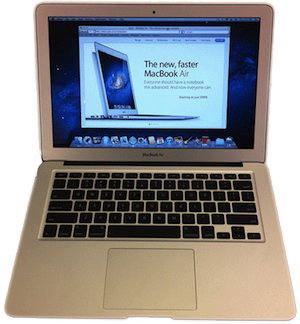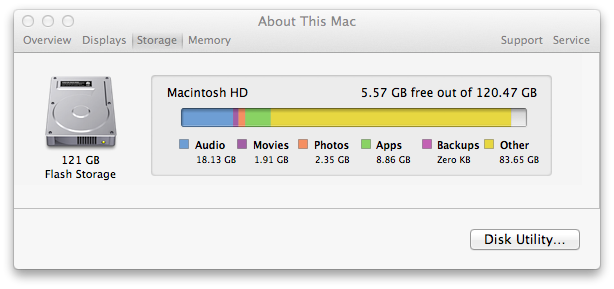Backlinks – the links to your site from other sites – are regarded as the most important factor in how well a site ranks in Google. There are many paid link building services, as well as services to rent links. Can Google detect these artificial links?
Google states that sites buying or selling links may be penalised:
“Buying or selling links that pass PageRank is in violation of Google’s Webmaster Guidelines and can negatively impact a site’s ranking in search results.”
(Source: Paid links page in Google Webmaster Tools Help)
Link Building & Paid Links – The Short Answer
In the short term, you may get a reward from paid links or paid link building. In the medium to long term, Google will continue to improve its detection of artificial links statistically or your competitors may report you. These links may be devalued. You may attract a paid links penalty.
Consider attracting links organically with great content, features or value, rather than buying links. When building links, ask yourself “Does this link add value?”.
Paid Links – The Long Answer
I’ve seen sites dominate rankings using paid links. I’ve also seen low quality sites using a high volume of links from comment hit the first page for very competitive terms. So paid links and, surprisingly, even comment spam links can work.
Building Many Links from the Same Sites – Certain Death?
The first time I compared link profiles of sites statistically using MajesticSEO I got a shock. For each site, I compared the ratio of the number of backlinks, to the number of unique websites linking to the site. I also compared the number of backlinks to how many of those linking websites are on webservers housed together (i.e. more accurately, on the same IP C-class network).
One very well regarded site had almost as many websites linking as it had links – i.e. it typically only had one link from each website. Almost all of the websites were on different networks. Its link profile was very clean.
Other sites had many links per site, and many links from servers in the same place. They clearly had many links from the same sites, and many of these sites were probably commonly owned, since they were housed together. It was completely transparent that these sites had huge numbers of artificial backlinks.
Why wasn’t the clean site at number one? When this artificial link building was so easily detected, why hadn’t Google delisted them from search engine results? These sites were clearly trying to game Google, it’s easy to detect that, and yet there they were on the first page. How did they stay there? I don’t know.
I do know that I’d rather be the clean site. Having all those artificial links is a liability.
Link Profiles
Tom Anthony released a spreadsheet to generate link distribution graphs using SEOmoz’s API that gave me a similar shock. These graphs show number of links versus the authority of links.
These graphs show that unusual backlink profiles are easily detectable. For example, a site showed a spike, relative to other similar domains, for links around an SEOmoz domain authority of 30:
You can see there is a spike where all of a sudden a whole bunch more root domains in the DA 30 bin (relating to a DA of 25-34) are linking in; domains in that range are common candidates for the positioning of paid or spammy links.
If we can spot this so easily, then it’s plausible that Google can too.
(Source: Tom Anthony in “Link Profile Tool to Discover Paid Links or Other Anomalous Linking Activity”)
An “unusual” link profile doesn’t necessarily mean “artificial”. Still, if Tom could develop this tool on his own, what could a large engineering team at Google achieve over a number of years in detecting artificial backlinks? Consider the statistics on backlinks available to Google: they have available tens of thousands of examples of clean sites of many different sizes, industries, and growth patterns that could be modelled.
Don’t Game Google, Google is Smart
Rand Fishkin’s SEOmoz article showing LDA correlates well with rankings suggests that in-page SEO factors may count more than we think. It pointed to the possibility that Google may use topic modelling. What I’ve seen matches Rand’s assertion: I’ve seen pages ranking very well on content alone, against sites with millions of backlinks. I checked a few pages that do very well – they score highly on LDA. I checked a page not fairing so well, and seemingly very topical for the target keyword. A low LDA. Conclusion: Google may be more advanced in determining topic than we think.
I would not bet against Google having detection of artificial backlinks by statistical profiles. The links to your site are public. If you choose artificial methods for link building, it might not be detected now, but may be in the future. Is it worth risking the rankings of your site?
Don’t Back the Blackhat
Go for link building that builds value on the net. Don’t engage a Blackhat SEO, build or generate lots of low quality links, lest you become enmeshed in the cycle of BlackHat SEO life:
- Blackhat SEOs use manipulative techniques.
- Google works out how to detect the technique.
- Google devalues the backlinks, penalizes the site’s rankings or delists the site.
- If they’re lucky, the blackhat survives off Bing & Yahoo traffic, living to fight another day.
- Backhat SEOs get more sophisticated.
- Repeat.
Good blackhat SEOs are brilliant and creative. They are great at generating ideas for SEO, some of which can be totally whitehat, and safe to execute. They love being tricky – “Can I keep outwitting Google?” They’re typically addicted to short term results, regardless of sustainability.
Draw the line at ideas. Under no circumstances use Blackhat SEOs for managing or executing your link building. In my experience, Blackhats are impulsive, with an unwillingness to consider consequences. They can get amazing results quickly, which can fall apart just as quickly.
I’ve seen a company site crash from five million visitors a month to no traffic in three days. Google discovered extensive cross-linking between the company’s network of sites, intended to inflate rankings. Google delisted the sites. The company went into administration shortly afterwards. Please don’t let this be you.
Your Competitors Are Watching You
If you are ranking well for commercially attractive keywords, at some stage a SEO for a competing site will examine your backlink profile. If they see paid links or paid linkbuilding campaigns, they could report you to Google, and you may get a paid links penalty.
Go Whitehat!
Rules of thumb to building links that will stand the test of time:
- Does your link add value to the context of the webpage it’s in?
(e.g. A pool supplies link on a Mac website – no.)
- Does your link create real value for people?
(e.g. Person on Twitter looking for an online pet food store. You Tweet the link to your petfood store, disclosing you work there, with a coupon code for 15% off their first purchase.)
- That is all.
Conclusion
Paid links, rented links and paid link building may cause you problems. Artificial link building can leave statistical signatures, which can be detected by software. Artificial link building is even harder to hide from a trained eye. Google’s capacity to detect artificial links will continue to improve. Your competitors will watch you too.
Consider other natural ways to get links – provide value for people, like great content, beautiful design, irresistible offers, entertainment, infographics or unique features.
If you found this article valuable, please share it – it just takes a moment. Tweet and +1 buttons below. SmartWebDeveloper.com is young, with few backlinks. If you have a site where you can meaningfully, usefully link to Smart Web Developer’s homepage or this article, that would be really helpful. Thank you!
One final tip for long term success. In search results, is your site above clearly better sites? If so, people can see it doesn’t really belong there. Tick tock … To keep your rankings long-term, deserve your rankings.