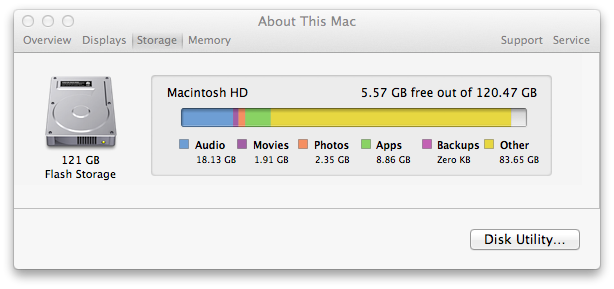Apple has released new 2011 MacBook Air models, sporting zippy Intel Core i5 or i7 processors, fast flash storage instead hard disks, and the capacity to drive large external displays. Are these ultra thin and light a web developer’s dream machine?
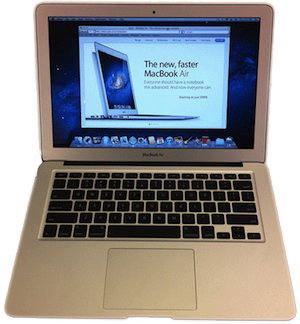
The short answer is yes!
Being light and small, the MacBook Air is very easy to move around. It’s almost no effort to bring along to a meeting. Or if you’re working long hours, and need a change of scene, it’s so easy to shift to another desk, a couch, or a bench by a river.
They make the Air so small and thin by going wireless and cutting out the Ethernet port, chopping the hard disk for flash storage chips, as well as really clever design. It’s the sexiest laptop I’ve ever handled. Apple still manages to squeeze on two USB 2.0 ports, and – only on the 13 inch model – an SD card slot. And you can get an Ethernet port via USB or Thunderbolt if you need it.
The screen is bright and clear. The MBA can drive big screens: I tested the MacBook Air driving a 27 inch Apple LED Cinema Display with above HD 1080p resolution – see “Can a MacBook Air 2011 run a large external display?” for videos.
The graphics processor is integrated onto the same chip as the CPU. It’s fine for most 2D work: web development, Photoshop and amateur video editing. For Final Cut Motion, Adobe After Effects, 3D modelling or games, you’d want a 15 or 17 inch MacBook Pro with their strong graphics processors.
Battery life is five hours of web browsing for the 11 inch model and seven hours for the 13 inch. Push it harder, for example by encoding video, or turn up the display brightness and the MacBook Air will live less long.
Flash on websites can take a third off the MacBook Air’s battery, which is probably why Apple doesn’t ship the Air with Flash installed. If you want to prolong your battery life, and keep your Air cool and quiet (not hot and with fan noise) there’s a click-to-run Flash solution. There’s other tricks that can double your battery life; see MacBook Air battery life for more info.
The new Core i5 or i7 processors replace the late 2010 MacBook Air’s Core 2 Duo processors. The Core 2 Duos were power efficient, but a bit slow by modern standards. These new CPUs are fast, on par with last year’s MacBook Pro, but drinking much less battery. Which one to get? See MacBook Air i5 vs i7.
The solid state disk (SSD) is fast. It makes the Air really responsive. No waiting for the whir & grind of a hard disk. Apple used Toshiba and Samsung to supply the flash memory chips. The Samsung is faster, but there’s no knowing which you’ll get.
The MacBook Air sports a Thunderbolt port. It’s the same as the Mini Display Port on previous Macs, but adds the facility for one gigabyte per second of data transfer with peripherals – each way (i.e. 2GBps). Plug it into Apple’s new Thunderbolt Display, and the display works like a docking station. The Thunderbolt Display provides a Gigabit Ethernet port, a Firewire 800 port, three USB 2.0 ports, and another Thunderbolt plot to add more high speed peripherals, like disk arrays.
The new MacBook Air comes preloaded with Mac OS X Lion. Lion is fast, responsive & good looking. The emphasis on full screen apps and fading-away scrollbars makes as much of the screen as possible available for work. Lion includes Apache and the latest PHP version available at the time (5.3.6). OS X is Unix underneath, so there’s all the useful shell commands ready to go, and it’s much closer software-environment-wise to the Linux servers many of us deploy to than that other very popular operating system.
So picture this: You have a fast, thin laptop. Take anywhere. Weighs almost nothing. It’s capable – you can do serious work on it. Bring it to work, plug in a tiny Thunderbolt connector. Your tiny Mac is suddenly driving giant display, office gigabit Ethernet and a big disk array. A full workstation. Later, going home, unplug and your super portable again.
Sound good? I think the 2011 MacBook Air is a web developer’s dream machine. Now the only decision is MacBook Air 11 vs 13 inch.